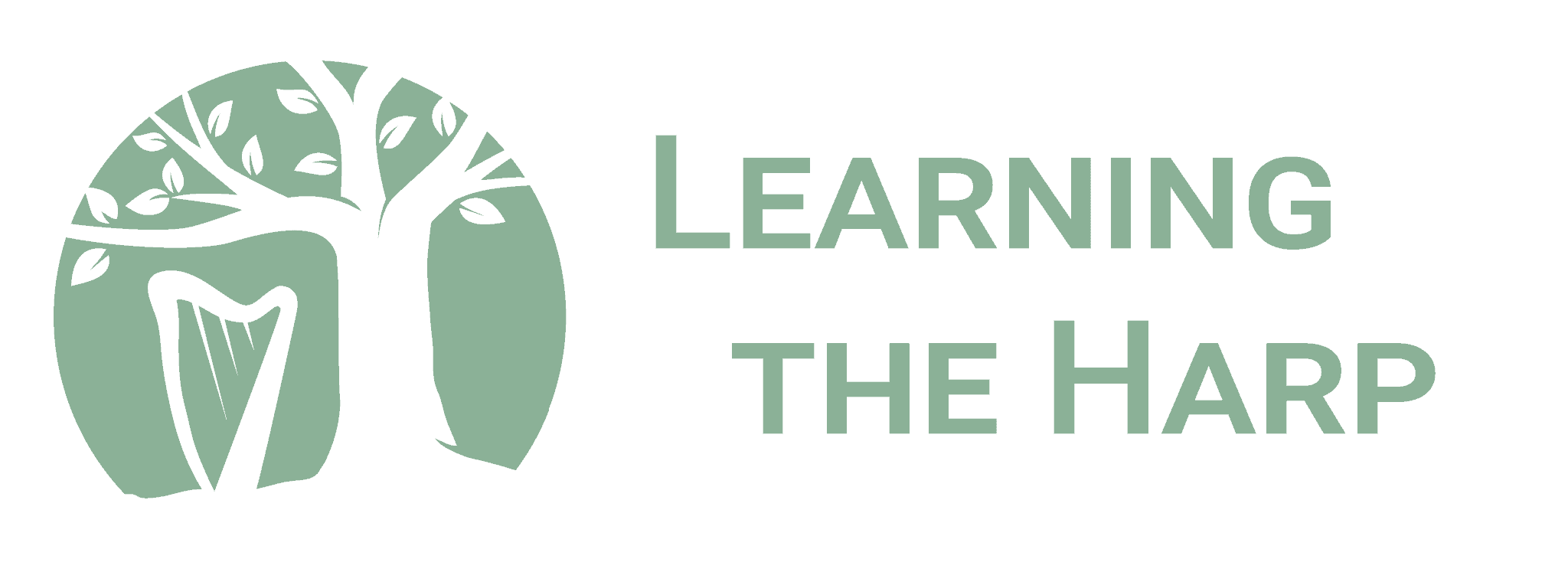- HOW TO CHANGE OR UPDATE YOUR CARD DETAILS ON YOUR COMPUTER:
- If you’re paying for your subscription with a credit or debit card and your card has expired and you’ve recently received a new card, or if you’ve had to cancel your old card because of fraud, the information below applies to you:
- Log into your profile and click on your profile picture. You will see a list of different choices. Click on ‘Payment Settings’:
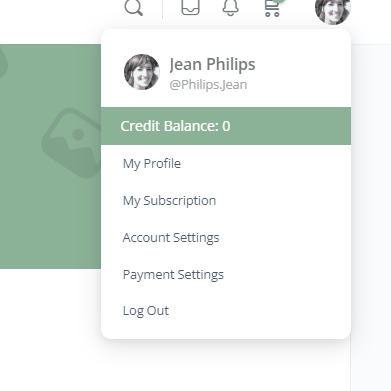
- Once you’ve selected ‘Payment Settings’, on the left-hand side of the next screen you’ll again see a list of choices. Select ‘Payment Methods’.
- When you’ve selected ‘Payment Methods’ you’ll see your current card details. You can click on ‘Add Payment Method’ and in the next page you will be asked to add your new card details. Once you’ve added your new card details you can set your new card details as your default payment method and you can then delete your old card details.
2. HOW TO CHANGE OR UPDATE YOUR CARD DETAILS ON A MOBILE DEVICE:
On mobile devices this process is slightly different. When you log into your profile you’ll see 3 lines on the top left corner. Click on those lines. This list below should appear. Scroll down until you see ‘Payment Settings’. Once you’ve clicked on it, the page below will load:
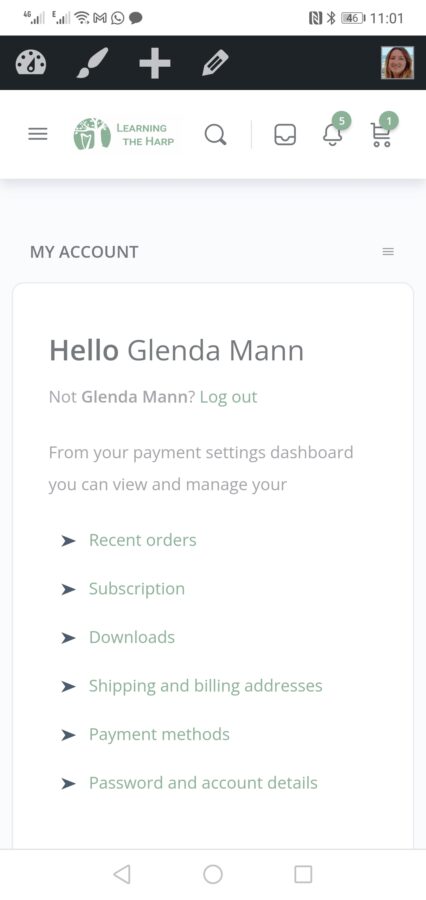
If you have any issues with this, please email us at [email protected]