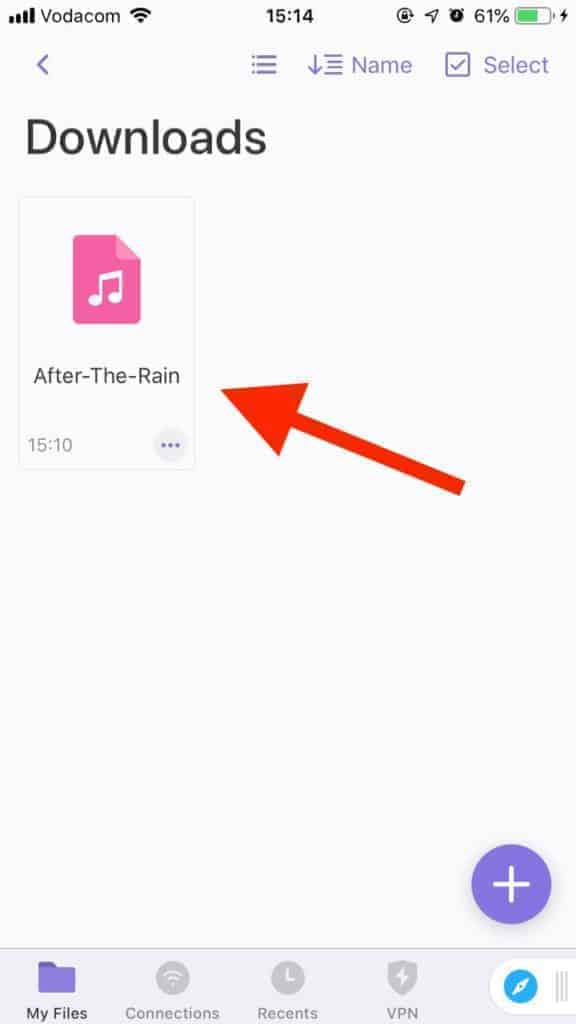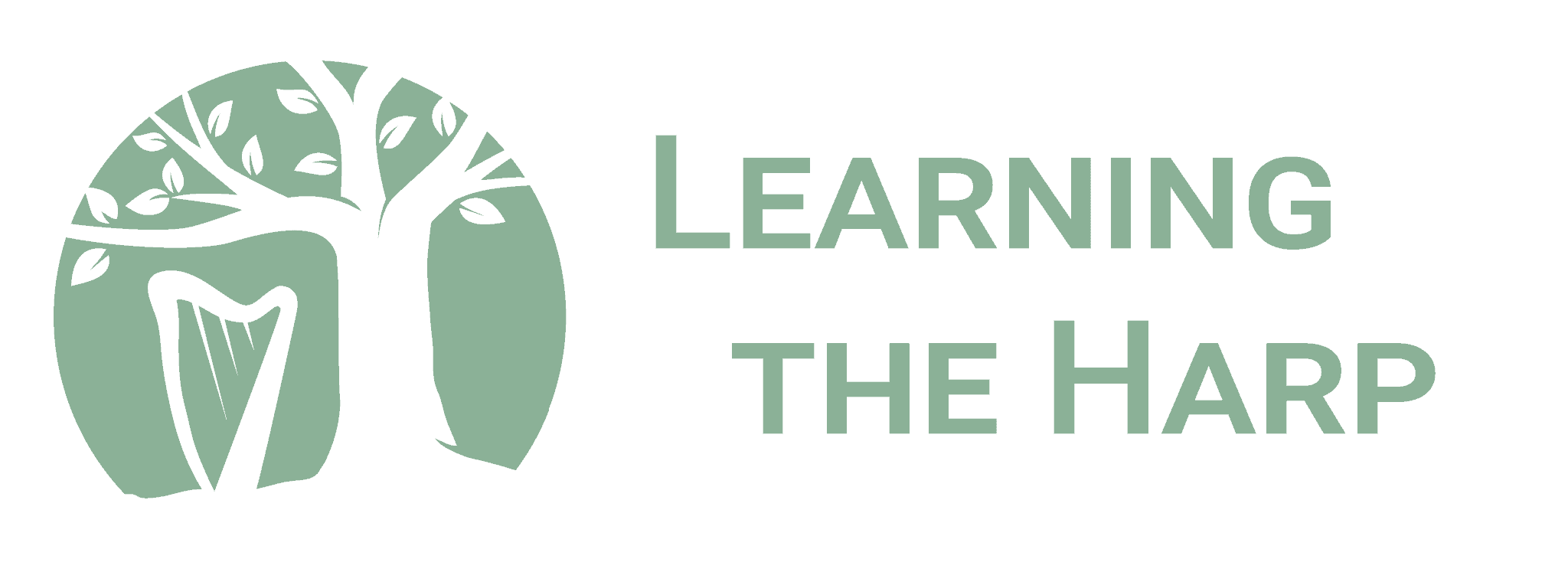For most newer iPhones and iPads, simply tap the download button on the MP3 and it will be saved onto your device.
If you are using the following devices, you will need to install an external app to download MP3 tracks. This is because your device won’t be able to run iOS 13/PadOS 13 like newer Apple models.
- iPhone 6 or older
- iPad mini 2
- iPad mini 3
- iPad Air 1
1. Download “Documents by Readdle” from the App Store.
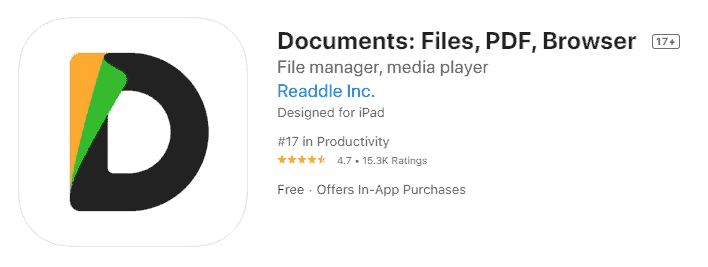
2. Launch the Documents app and tap the blue compass icon at the bottom right. This will open the built-in browser.
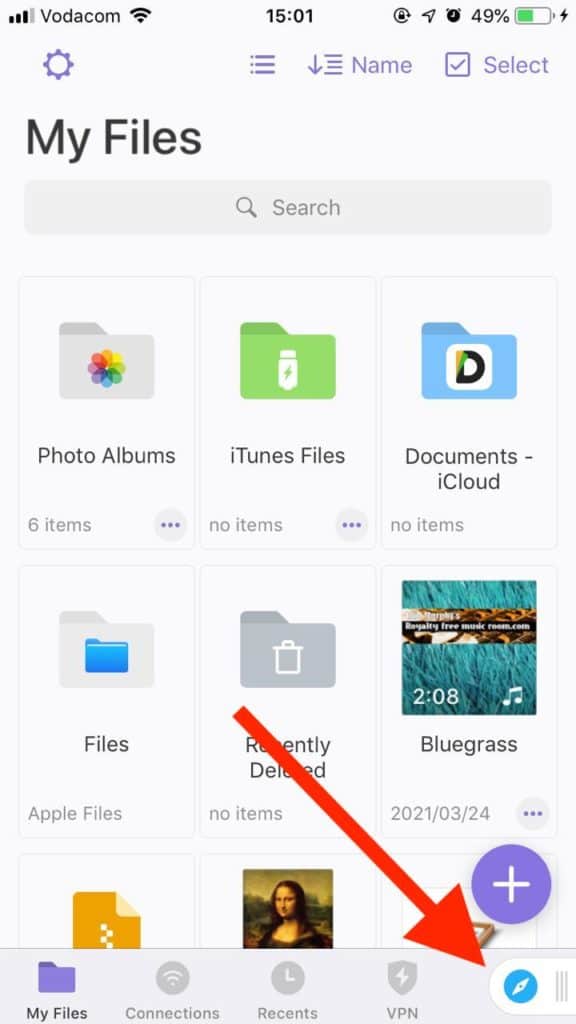
3. Navigate to the webpage which allows you to download the MP3.
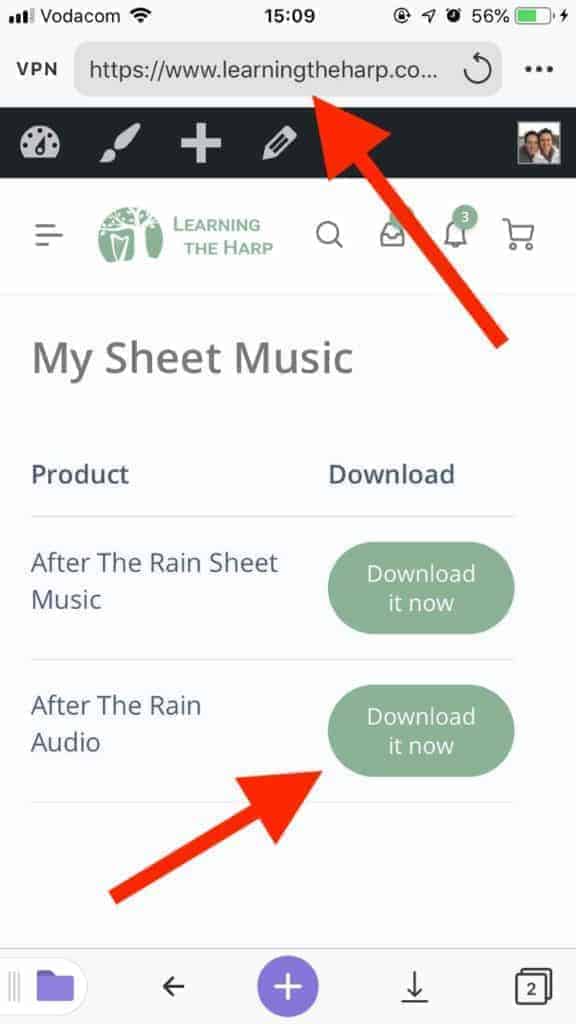
4. Tap the download link or button.
5. Rename the file if needed and select where to save it (By default, Documents saves your files to the dedicated Downloads folder.) Then tap “Done”.
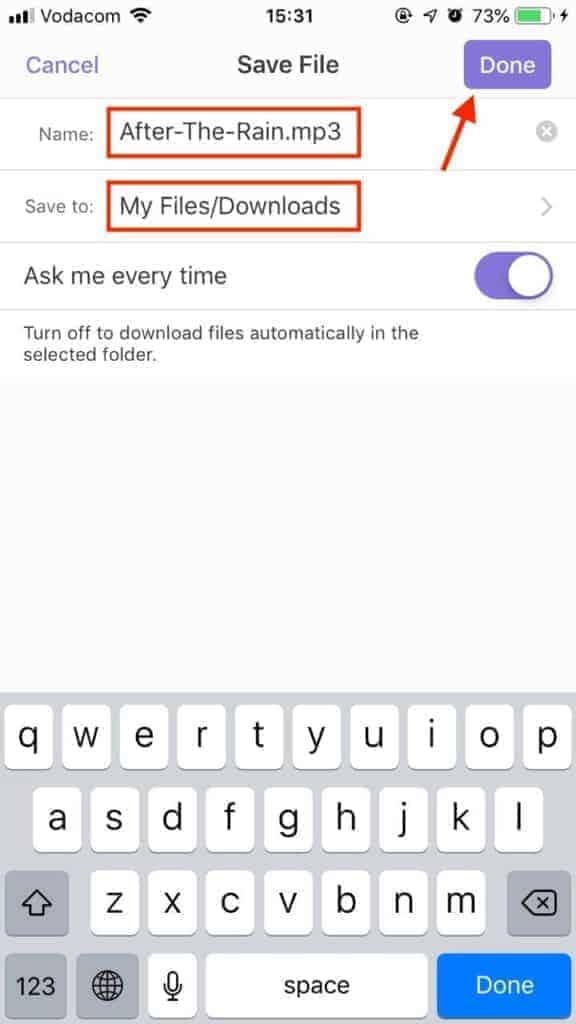
6. The download has begun! You can access the download manager at the bottom of the screen to see all your active downloads.
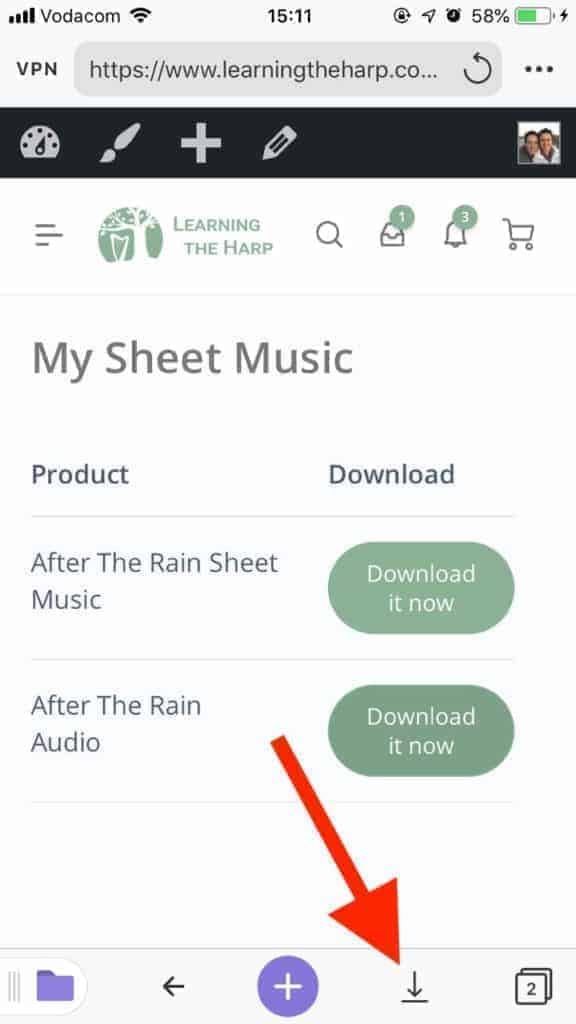
7. Then you can tap on individual downloads to listen to them.
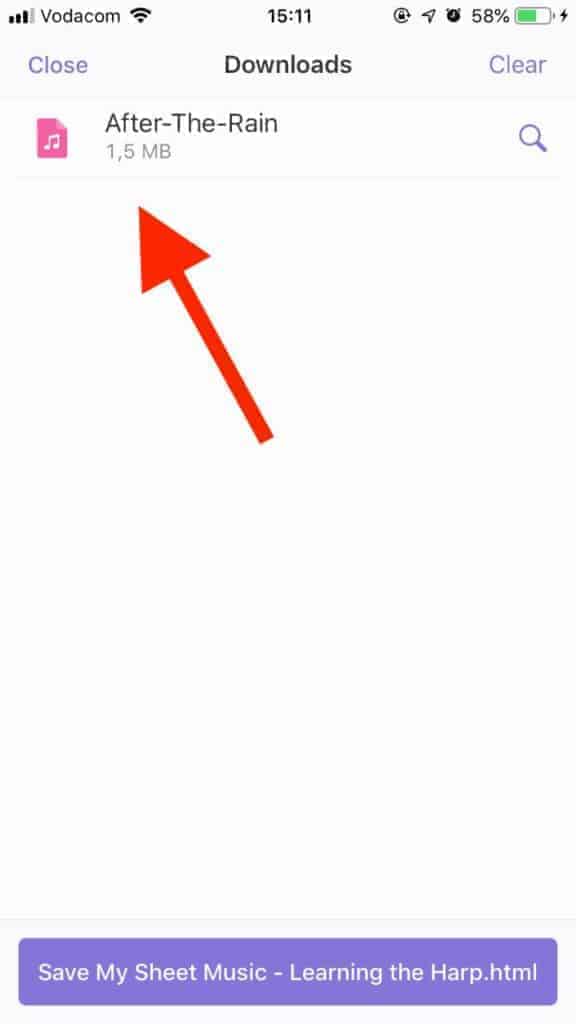
8. If you want to find your downloads at any other time, follow these steps:
a) On the home screen of the Documents app, tap on the Downloads folder.
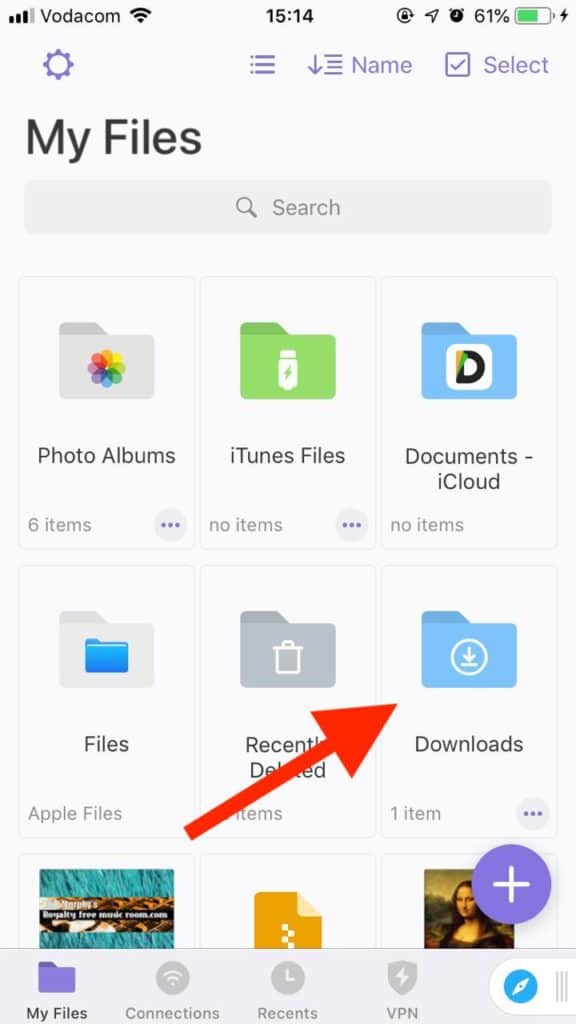
b) Tap on the track you want to listen to.